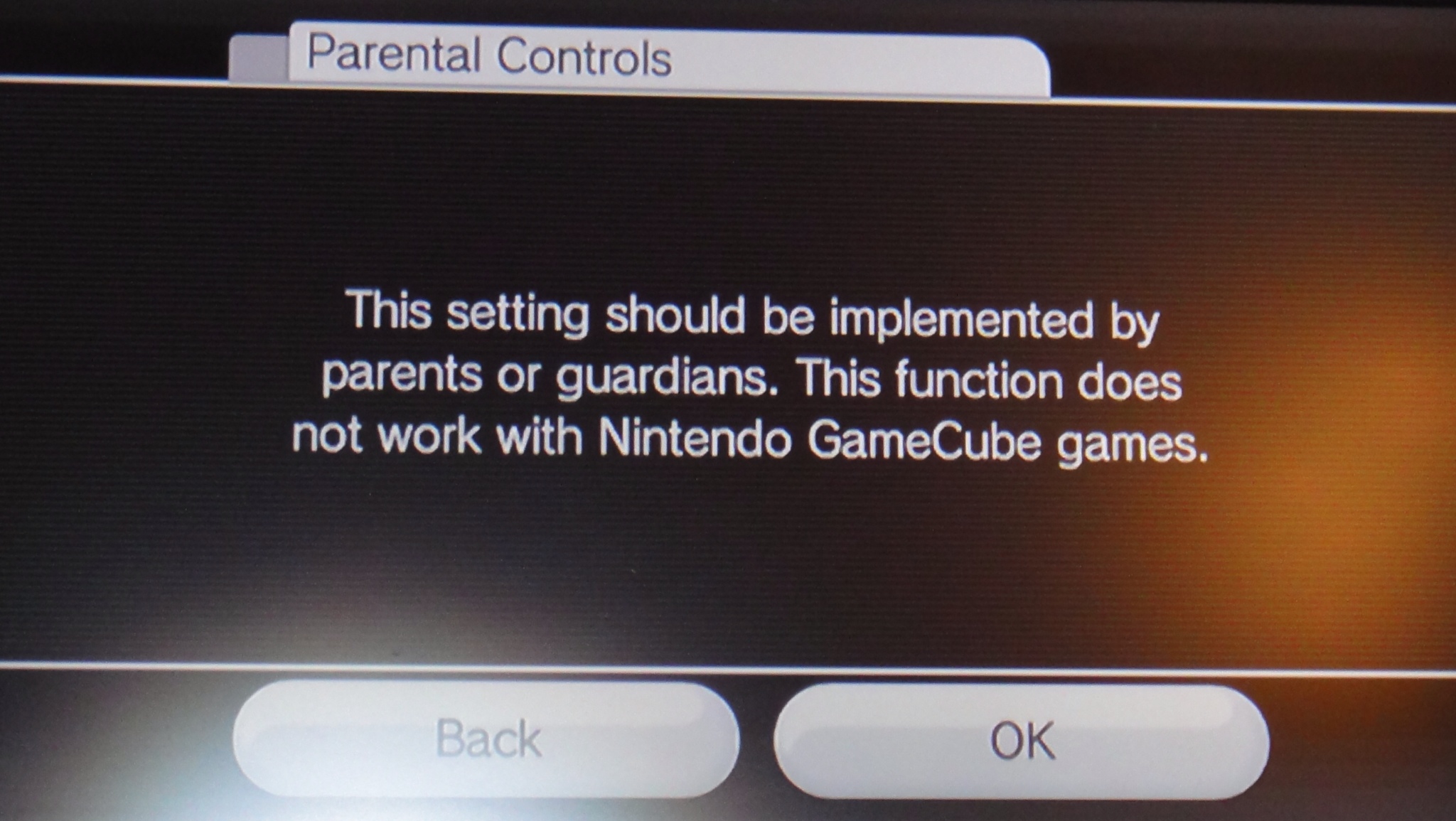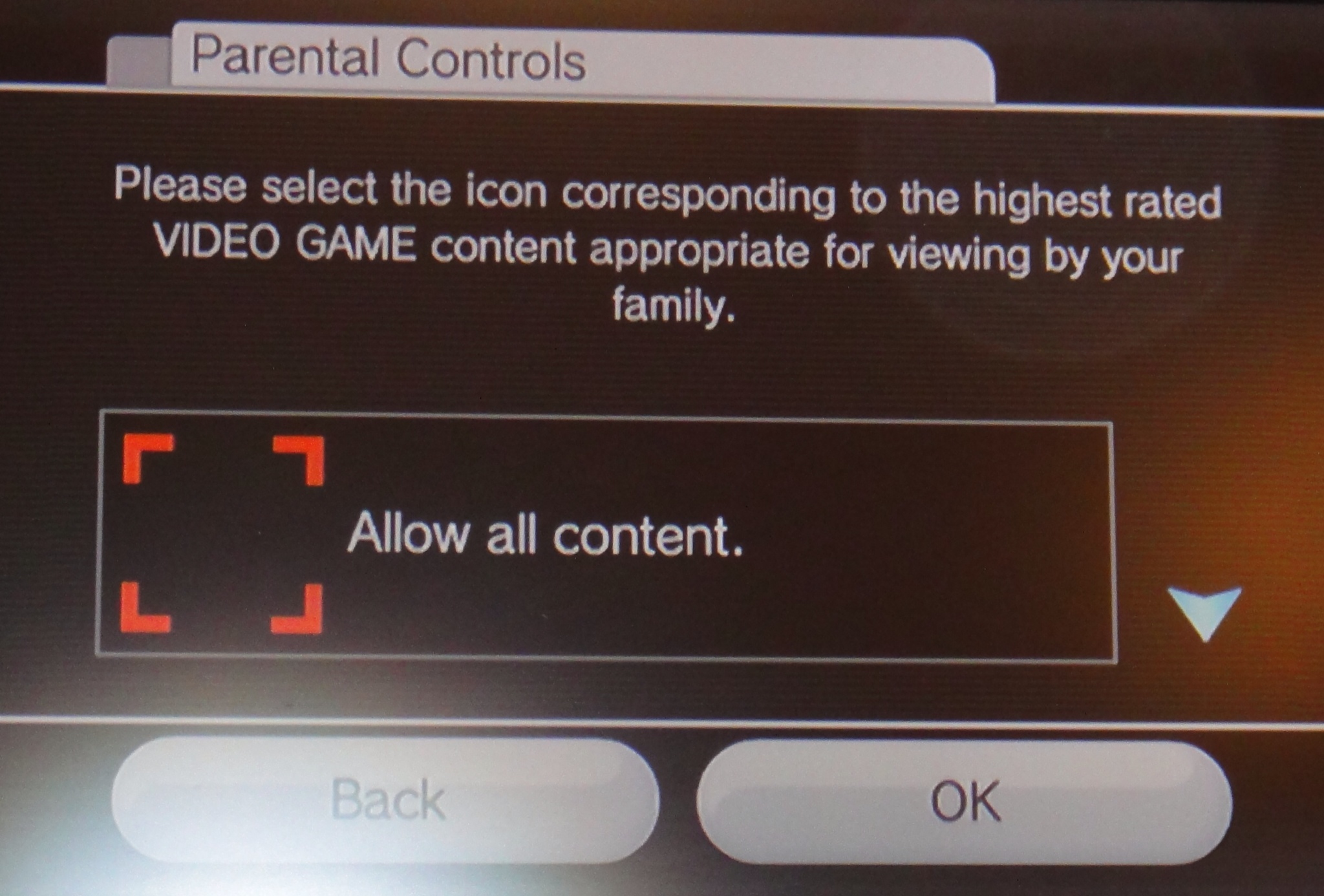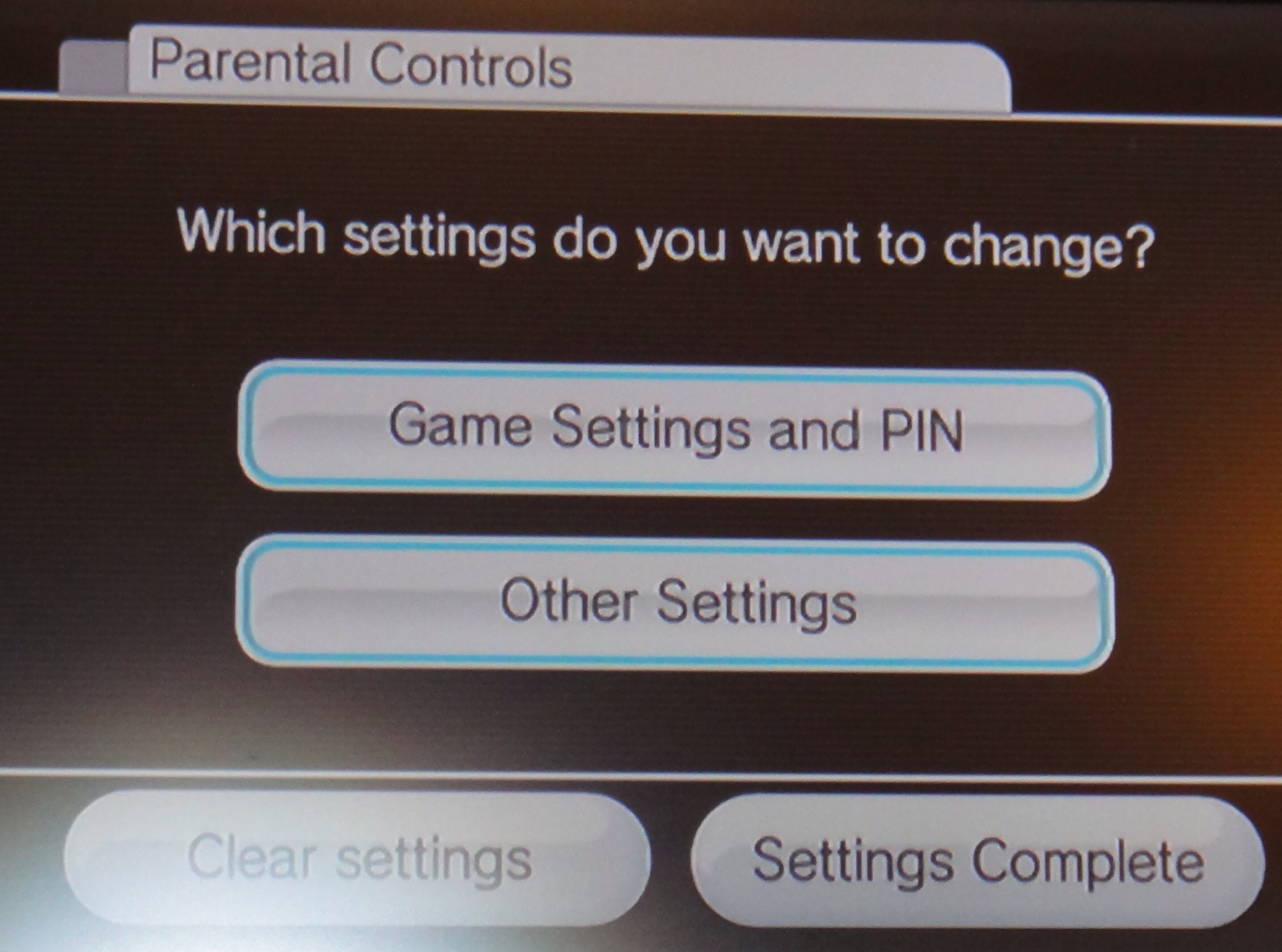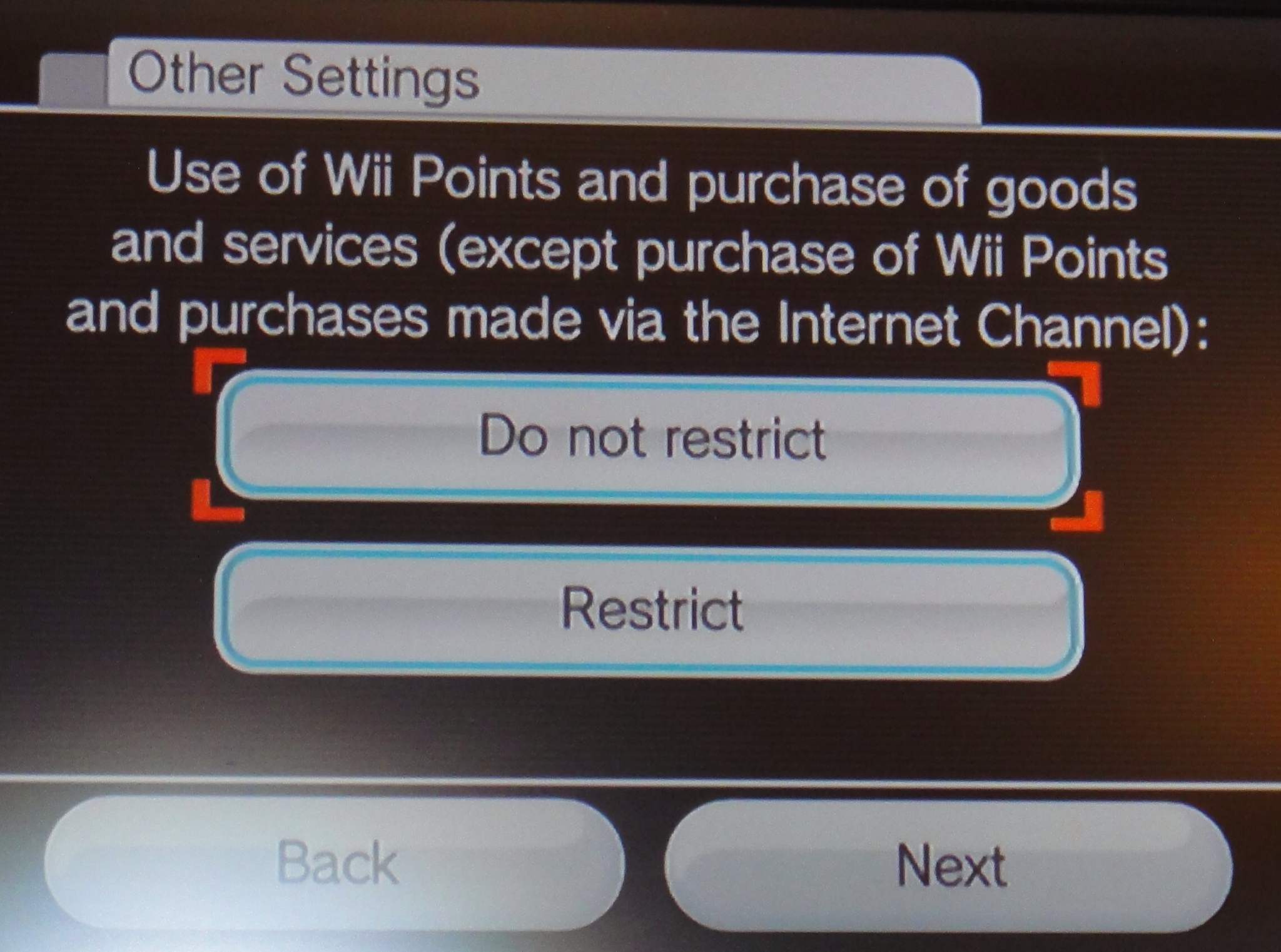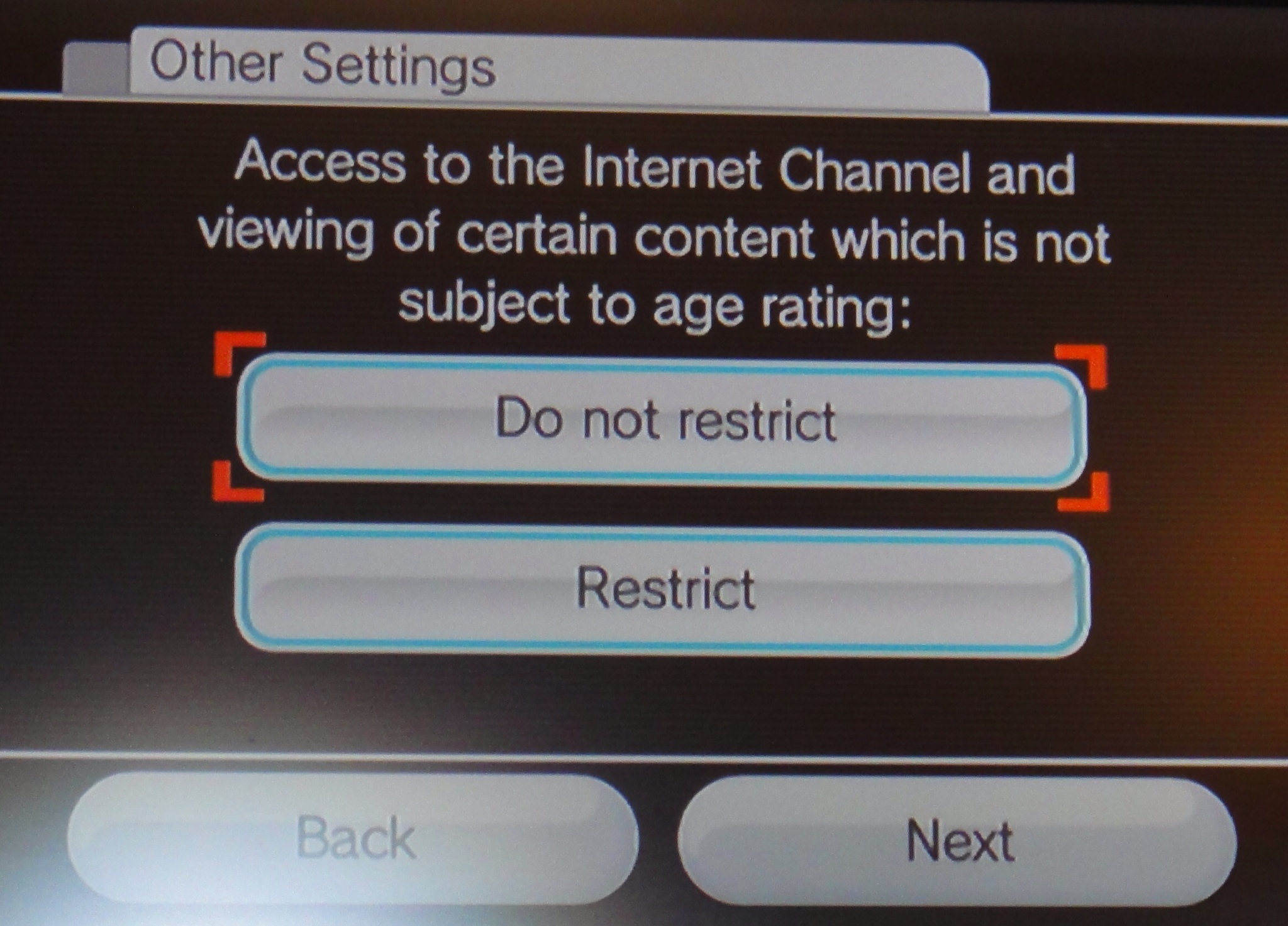Setting Up Parental Controls on Nintendo Wii
Every few years, someone does something bad and video games are held up as responsible. This year, for example, the NRA has attempted to scapegoat video games (amongst other things) following a tragic school shooting in the States. I'm not about to weigh into the debate. There are scientific studies out there that claim a link between video games and violent behaviour. The link itself doesn't appear to be causal - more "violent people tend to like violent video games" rather than the video game being shown to make a person violent by nature. More studies are no doubt taking place, but in the meantime I'd recommend a look at Dr Tanya Byron's publication on the subject if you want science rather than media hysteria or rushed scapegoating.
Whilst these studies continue, those video games consoles will remain under our television sets and it's up to us to ensure that they're used sensibly, particularly around young people. If an outright ban seems a stage too far, controlling what games young people play is perfectly possible with a bit of parental supervision and . . . a bit of basic technical nous. You see, each of the most popular consoles on the market has built in parental controls providing any concerned parent with a few simple tools to enforce the family law.
This article sets out step-by-step instructions for setting up parental controls on the Nintendo Wii
Switching on the Nintendo Wii
Now you're presented with two options and you want 'Wii Settings' on the right. Use the wand and the 'A' button to select it.
There are three pages of Wii settings, use the blue arrow to the right of the list to skip to page two. At the top of the page, you'll see 'Parental Controls' use the wand to select it.
The Nintendo Wii
You'll now be given an overview of what the controls will do for you. Have a quick read and click 'OK' when you're happy to continue.
A gentle warning is now presented that parental controls are indeed for parents. I guess this is aimed at the children, so simply click 'OK'.
Another warning. You'll be locking these settings down with a PIN number. Lose the pin and you can answer a security question. Lose that and you're locked out of parental controls settings forever. Press 'OK'.
Now it's time to come up with that PIN. You want PIN that the kids won't be able to guess and you won't forget. When you're ready, click on the space provided for the PIN code entry.
An ATM style keypad pops up and you're ready to start typing in that PIN number. Make sure the kids aren't peaking! Click 'OK' when you're happy with your PIN.
You're back at the initial PIN screen now, this time with the code entered and obscured by asterisks. If you're happy, click OK. If you wanted to re-enter, simply click on the asterisks and repeat.
The Wii insists that you put the PIN in twice, so you're now told "Enter the PIN again". Click on the asterisks, enter the PIN as before, click OK and OK again to continue.
Next up, the Nintendo Wii
Bizarrely, the first is asking for your mother's maiden name. Surely something your children could easily guess? Even more strangely, your mother's maiden name must be more than six letters or the Wii won't accept it. As if you're children would sit there and try every word less than six letters! I would hope you'd catch them doing it and then maybe seek help...
Once you've identified a suitable question, press OK
Now you can provide the answer to that security question. Click in the answer box to being entering. A keyboard will be presented, which you can use to enter the answer. Press OK when you're ready.
Okay, now that the parental settings area is safely secured, it's time to put the restrictions in.
Let's start by selecting 'Game Settings and PIN'
You've already set a PIN and question, so select 'Highest Game Rating' allowed.
At the moment, 'Allow all Content' is selected. This means any game will run. Wii games come with an age rating and the Wii knows the age rating of each game that is played on it. Use the blue arrow to the right to click thorugh the different age ratings and choose the one you would have as the maximum limit for your household. After this is set, no more sneaky chainsaw massacres when the folks aren't looking! Click OK to continue.
Back at the parental controls screen, it's now time to select the 'Other Settings' option.
You'll now be shown an overview of what's in 'Other Settings'. I'm surprised they couldn't come up with a better phrase for that button, but click OK and we'll see what they actually are.
First up is the option to restrict the use of Wii points. Wii points are Nintendo currency. Unfortunately they convert nicely into real currency and it's perfectly possible to spend a small fortune on games and upgrades via the online store. This restriction stops that being possible. Click 'Next' when you've decided to restrict or not.
Next up is a very non-specific restriction on using the message boards and other forms of communication via the Wii with other people. Not much detail is given here, but my suggestion would be that if you think your children are too young to use social networks (think Facebook and Twitter) then this restriction should probably go on. Click Next when you're ready.
Thirdly, you have the option to restrict access to the internet channel. The Wii is perfectly able to go online and allow browsing of the web. Stop it doing that here. Click Next when you're ready.
Finally, if you would prefer to protect your child from the news channel, which could contain items too mature for young eyes, you can restrict it here. Click 'Confirm' and you've successfully setup parental controls!
It's worth noting that these features are still accessible to the grown-ups in the house and to the younger ones with permission, but they're now PIN protected, so you might need to share it with those of an age where they can protect themselves and the others will always have to come and ask.
The debate around video games will likely go on and on. The parental controls don't answer every question, but they're a small tool that can help protect and it's worth taking the time to consider them.
Jp