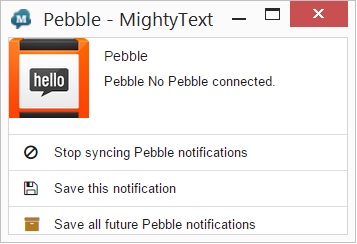MightyText for Android - Control Your Smartphone With Your Computer
I would credit the iPhone to be the first smartphone to successfully put the internet in your pocket. Since then, the competition has caught up and now we take for granted that we can get at our emails, social networks and instant messages from almost anywhere.
That’s great, but the thing is, I’m not almost anywhere a lot of the time. I’m at home, or in the office. At work in particular I sit in front of a computer connected to three big monitors (generous boss) where I can get at all these services in their full glory with a nice big keyboard and mouse (during breaks, honest!).
Smartphones have put the web into our pockets, but sometimes it would be handy to put what phones do well back onto our computers!
Recently I was thrilled when WhatsApp released ‘WhatsApp Web’ and my phone was able to proxy my instant messages onto the computer for a much easier typing chat marathon.
Why are you fiddling about with that tiny keyboard???
It always seemed a bit silly coming away from the computer to type on a tiny small screen when I’m in front of a big one, so following WhatsApp web I wondered if there were any other apps that could let me SMS/text from the computer too and that’s when I discovered MightyText.
I’ve been using MightyText for a good month now and I’m pleased to tell you that not only can I run my text messages from the computer when I happen to be in front of one, I can do even more besides! Here’s how I got on…
Texting From Your PC
The names have been changed to protect the innocent. This is the power view.
Let’s start with MightyText’s core function. The ability to send and receive text messages on your computer.
To do this, you need to install an app and get a free account with MightyText. You can sign up using your Google account if you don’t want to have yet another set of credentials to remember.
The app will then synchronise your text messages with your MightyText account. This means, like when you use Dropbox or Facebook, you’re agreeing for the company to host your information, although you can set for how long your message history sits in MightyText if you like.
Once set up, open the MightyText site on your computer’s web-browser and you can choose from a couple of views depending on whether you’re having a nice long chat with a friend, or if you’re a power user monitoring several conversations at the same time.
Despite now having the ability to use your computer to send and receive the texts, the phone has to remain on. After all it’s doing the sending and receiving - MightyText is just keeping in sync. It all works really well. Conversations flow like instant messaging (your contact may be very impressed at your typing speed now!) and MMS messages with pictures and the like come through just fine too.
So that’s one less reason to pull your phone out your pocket when you’re sitting in front of a computer at home, in class or at the office. But as I said earlier, MightyText doesn’t stop there. Keep on reading to find out what else you can do….
Manage Your Notifications
Android has gotten really good at helping you keep up with all the apps that want to notify you of things. New messages, emails, updates etc all appear in the notification bar, which you can pull down and swish away.
Of course you don’t actually need the notification if it’s from FaceBook and you happen to have that up on your computer at the same time - so it’s pretty cool that MightyText can pass the notification to your computer screen so you can act on it from there!
There are two ways to achieve this, either have the MightyText web app open all the time - or install the Google Chrome extension and have the alerts pop up no matter what you’re doing.
Now when you first start using MightyText, you may end up with a lot of notifications - but as they pop up, you can elect to dismiss them from the phone, or tell MightyText not to pass on notifications from certain apps. After a few hours use, you’ll just be getting the stuff you care about and from then on, you don’t have to keep pulling the phone out to check your messages at all!
Manage Your Apps
When it comes to browsing for apps for my Android phone, I’ve always liked that I can go to Google Play on my laptop and when I find an app I like, I can send it to my phone from there.
Manage your apps (well, kill them off) from Mightytext
If you’re anything like me, it can get very easy to wind up with hundreds of apps installed that you just don’t use and things start to get bogged down. Yes, you can go through them all on your phone and uninstall them, but why not do that from your laptop? With MightyText you can easily bring up a list of all the installed apps and uninstall them from there. This view also allows you to switch on and off notifications (or save them for viewing in MightyText without needing your phone to be on).
Send to Phone
Hmmm, with all this extra functionality, my actual smartphone is starting to look a bit redundant. With WhatsApp Web and MightyText to hand I might not need to touch it all day! (unless someone more old fashioned actually uses theirs to call me) Except I do regularly travel around, or at least leave my PC for a bit and MightyText wants to help you with that too. It’s time to give some love back to the smartphone.
Open this Page on Phone
Have you ever been reading a web-page on your computer that you want to take with you when you leave? Well, rather than having to open it up again on your phone, install the MightyText extension for Google Chrome and when you press it, you’ll get the option to ‘Open this page on phone’. Selecting that magically fires up your phone’s browser with the same page ready and waiting for you.
Look up a place on the big screen, send it to the small one which will then help you find it when you go
Even cooler perhaps than sending a page is sending a map. For example, you use Google Maps on your computer to take a look at a place you’re about to travel to. Once you’re ready to go, why not send the map straight to your phone so it’s ready to give you navigation instructions. The MightyText extension knows when you’re looking at maps on the net and will give you the option when you press the button. This is just brilliant!
Sending files and text from your computer to your phone is also possible with MightyText and it’s a really handy way to seamlessly move from the ideal static device (your computer) to your ideal mobile device (your smartphone) as you go through your day.
Feature List Goes On
So MightyText does a lot more than it’s name implies. In fact it does more than I’ve even detailed, but I would consider these to be the main highlights that I found myself using regularly during my few weeks with the product so far. Pay them some money and the list grows even longer, like getting the ability to schedule text messages and do bulk SMS sending. I can see some businesses getting use out of these extra functions, but the free stuff should work great for the rest of us.
Smartphone and Laptop - Friends Forever
Whilst MightyText threatens to confine your smartphone to your pocket forever, what it’s actually doing is giving you access to your digital life in the most convenient way possible.
It also wants to help when you get back out and about with your smartphone screen lighting the way. Then, it even makes the transition super easy by quickly flinging maps, files and texts back to your bar-of-soap shaped wonder.
MightyText is an essential app and highly recommended.
Jp