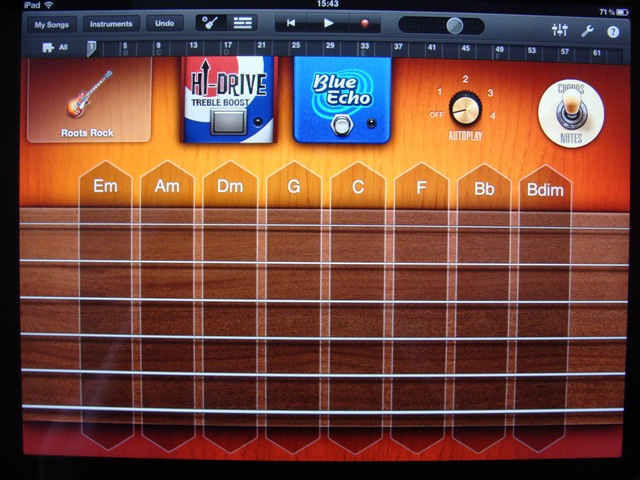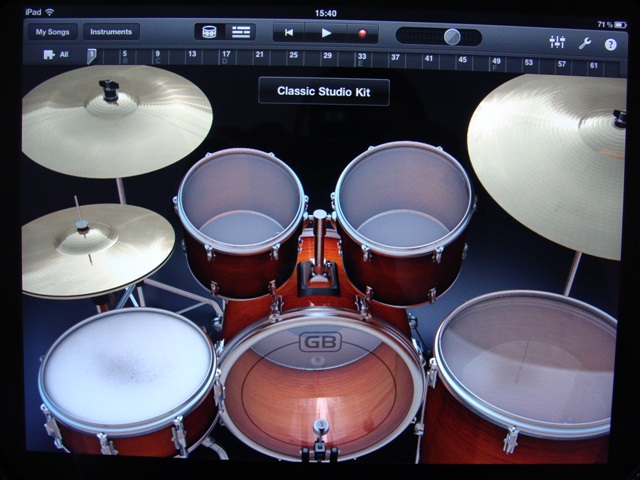App Review - GarageBand for iPad
 As soon as I turned 13 years old I went out and got myself a paper round, not because I was a particularly hard working teenager, nor because I enjoyed developing a healthy fear of neighbour's dogs, but because Dad had warned me that if I ever wanted anything, I should be prepared to work and save for it. My parents gave me everything I needed in life and this was Dad teaching me that for the things you want, you should earn them. There were two things I wanted, a car and a synthesiser and by 17, once I'd got the car (by far my most prized possession) I spent my remaining savings on a Yamaha Sy85 (this was about 1994). God I loved it. Used by several bands of the time, I spent hours composing simple tunes and melodies on it before University came along and I got distracted for long enough that my piano skills got beyond rusty.
As soon as I turned 13 years old I went out and got myself a paper round, not because I was a particularly hard working teenager, nor because I enjoyed developing a healthy fear of neighbour's dogs, but because Dad had warned me that if I ever wanted anything, I should be prepared to work and save for it. My parents gave me everything I needed in life and this was Dad teaching me that for the things you want, you should earn them. There were two things I wanted, a car and a synthesiser and by 17, once I'd got the car (by far my most prized possession) I spent my remaining savings on a Yamaha Sy85 (this was about 1994). God I loved it. Used by several bands of the time, I spent hours composing simple tunes and melodies on it before University came along and I got distracted for long enough that my piano skills got beyond rusty.
On buying the iPad, I noticed the App Store had a number of synthesiser apps, but it wasn't until I saw GarageBand, launched by Apple alongside the new iPad 2 that I realised that this might have the potential to renew my interest in making music.
Garageband is already quite well known to Apple computer fans, as it has existed on the Mac for some years and the ipad version is much the same thing, only in cut down, touch screen friendly form. For those who've never come across it before, GarageBand contains everything you need to create and mix your own song, including drums, keyboards, guitars and vocals. There's even a sampler, so you can add your own sounds or clips to your work. The real beauty of the app is, musical skills are not required! A complete novice can have a pretty neat tune blasting away within a very short time of getting started, yet the amateur or even pro musician will find things to like about having this amazing app installed.
So how does it all work? Well, on starting, you're presented with a selection of instrument catagories. Large colourful icons invite you to swipe left and right across the options, choose from keyboards, drums, the audio recorder for singing, guitars and the sampler for putting in your own sounds. Swipe still further and you'll notice there are also "smart" versions of the guitar, keyboard and drums options. No matter what your musical standard, I reckon you should start nosing around these first.
No Strings Attached
Apple have come up with a really nice way of adding guitar instrumentation to your music. On tapping the 'Smart Guitar' option, you'll see the six strings of an acoustic guitar, which a swipe across the strings will play a strum. Tap a string to play a single note, or tap the letters above the strings to have the ipad play the corresponding chord. There are four guitars to play including traditional acoustic and three variations of the electric guitar. The sounds themselves are very realistic and just playing your own sequence of chords is a very pleasent experience. Novice users will get on particularly well with the 'Autoplay' switch - choose between four playing styles and then enjoy changing the chords as the ipad plays very attractive melodies in a loop. Finally, there is a button where you can switch between playing chords, or single notes. Playing guitar notes is taking some practice getting used to, but I can see more experienced users getting quite into this, especially as when you press a note on a string, moving the string up or down bends the note as it would on a real guitar. It's good fun, but I've not managed to put much worthy of recording together with it yet. Smart keyboards and smart bass give you the same control over keyboards, organs and bass guitars meaning once you're ready to start recording something, you can start mixing these all up and the iPad will help you make sure it sounds great!
'Smart Drums' approaches things a little differently to the other options as you're basically given a well featured drum machine. There are six 'kits' you can play with, including a Hip Hop machine, a House one and rock and studio traditional kits. On the right of the screen are all the segments of the dum kit, including bass, snare, hi hat and so on and then in the middle you have a large square grid. Simply drag and drop the drums onto the grid and start building up your rhythm. You don't really have all that much control, you won't be able to exactly match against a rythmn you've composed yourself (you'll need to go to the drums section and play from scratch, which is great fun!), but by moving the icon up the grid or down the grid will make it louder or quiter and left to right across the gird makes the beat more complex. It's a great way to get a rythmn down quickly and I've found myself using it to get the basics going and then recording another section with manual drums over the top to make it my own.
Tickling the Ivories
So what if you want to have a go at something from scratch? You've either had enough of the iPad holding your hand, or you're a more keen musician who wants to compose the whole thing yourself? Not a problem. All the instruments are available from the menu. The keyboards section gives you a wealth of excellent sounding pianos and synth sounds to tinker on. The acual keyboard by default runs across the bottom of the screen. It's good enough to knock out simple musical scores and, brilliantly (though not perfectly) Apple have used the ipad's built in accelerometer to measure whether you're hitting the keys loudly or softly and plays the note accordingly. There are five different keyboard views to choose from, some offering larger keys (at the expense of how many are on the screen) and others that give you two rows, which is quite useful for more complex musical sections. Many of the controls you would expect to see on a synthesiser are present. There are pitch and modulation wheels and usually at least four other dials on each synth giving you control over cutoff, FM, volume decay and so on. Even if these terms mean nothing to you, all you need to know is by experimenting with these dials, you can totally tailor a sound to the way you like it. The only thing that was disappointing here, is I rather liked adjusting the dials as I played, so a repeating section would change as it looped, but the ipad did not record this, the sound stayed the same on playback. Maybe in a future update.
Gotta Have the Accessories
Now I'm hoping that at £2.99 - I've already got many readers interested enough to give this great application a go. However, I'm aware that for those of us who play real keyboards, the idea of making music on an iPad this way means it is, at best a musical notepad. Something to capture an idea when you're out and about, before making the real thing on another computer when you get to one. Well, if you're prepared to invest in an accessory or two, the iPad can be more! I discovered whilst watching people on Youtube demonstrate what they had come up with on Garageband, that some of them had proper musical keyboards connected and were playing and composing the songs on those!
A quick bit of research later, and now this is my setup:
The keyboard is an AKAI LPK25. It's a USB powered two octave portable keyboard aimed at musicans who want to have something in their bag when on the move so that they can compose anytime anywhere. It's really designed to work with laptops, but, happily, it works very well with the iPad and Garageband! Along with the keyboard, you'll also need the official iPad camera connection kit, which includes a USB adaptor that connects to the apple dock connector on the base of the ipad. No additional power is needed, simply connect up and you're away! Even better, the keyboard on the screen is independent of the AKAI, so you can play both at the same time meaning you have four octaves of notes easily available. It's absolutely brilliant and turns the iPad into everything a keen novice needs and a very cool ideas tool for even the Pros!
The AKAI has an arpegiator onboard (automatically plays notes in the order you press them in a loop), octave up and down buttons and a sustain button. All seem to work well, which is fantastic. Most MIDI synthesisers should work, but you'll need one that will send MIDI over a USB cable. I went for the AKAI simply because I wanted something very portable, it's improved my enjoyment of Garageband significantly and you can play all the instruments with the keyboard. The only one I would avoid is the drums, tapping away at the drums on the touch screen actually works better (for me at least) than on the keyboard!
Get it Down
So, you've got your ideas, you know which instruments you want, you're ready to record! Garageband comes with a 8-track sequencer and basic mixing controls. The 8-track is very user friendly and allows you to have a mix of up to 8 instruments or voice tracks playing simultainiously to make up your final song. You can divide up your song into sections, record each instrument one at a time (with your already recorded sections playing along or not) and then arrange them on the horizonal grid however you like. Each section can be chopped up, cut and paste, deleted and so on. Play a few bars of chords and loop them and they will play on and on until you want them to stop. This all means that rather than playing the whole song from start to finish, you can record short sections and then just play around with them, building your song like a lego invention! It's great fun and experimentation can lead to new ideas quite by accident! When you're happy, you can use the basic mixing tools to set the volume of each track, pan it left or right across your stereo speakers and add echo or reverb. Again, experimentation can lead to surprisingly pleasant results.
Share with the World
Once you've finished your piece, tapping 'My Songs' will save it and you can give the song a name (you can do this anytime, so that you can leave a piece and come back to it again later). Then you'll want to release it for the world to hear! There are two options, the first is 'Send to iTunes' which will copy the song into your ipod music library as an AAC track (similar to an mp3 and widely compatible with music players) or you can email it somewhere. From your music library, you can copy the track to itunes on your computer and share it with the world however you choose!
The iPad is Finally Magical
Steve Jobs made some lofty claims when the first iPad came out. I was one of the excited folk, but even I was sceptical about the 'Magical' one - but this claim may have finally been met with the release of Garageband. At £2.99, this app is simply incredible value and for many will be a reason all by itself to go and get an iPad. The tablet's performance, fantastic screen, instant on and long battery life, coupled with Garageband mean that no matter where you are or what you're doing, when that awesome riff pops into your head, within moments you can be recording it ready to refine later on. For those who need more and currently lug around a laptop for the full version of Garageband, well, the ipad songs can be exported there so you can carry on working later. So if you can afford it, you'd have the best of both worlds. Tuuuuune!!!
If you enjoyed this article, please share it using the buttons below.
Jp
Note: One thing I didn't talk about in the article is the fact that, with the correct adaptor, you can connect your electric guitar to iPad Garageband and play and record! The amp can mimic several amps and pedals. Unfortunately I was unable to try this feature.
Photo Credits (Sourced from Flickr under 'Creative Commons' license: